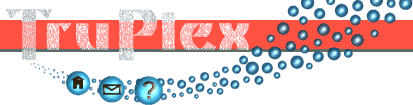Thompson-QM, On-line Tutorial
Opening Thompson
Once you've downloaded and un-packed the Thompson (zip) file
you should find a shortcut to Thompson in the root folder
(the folder you selected when you un-packed the zip file).
Windows users:
Double-click the shortcut named '
Thompson' to open the Thompson quiz-master.
Non-Windows users:
Open a command console and '
cd' into the root folder.
Copy and paste the following command:
java -classpath bin\bam.jar:bin\commons-logging.jar:bin\log4j.jar:bin\thompson.jar net.lucidviews.thompson.ThompsonAppn
The Start Screen
When Thompson opens you will see the following 'start' screen.

Through this screen you can change details that affect the nature of the quiz you're about to play.
You will need to select:
-
question categories
When the quiz begins Thompson will pick questions at random from one or more question categories. Click the categories in the list to select or de-select the questions in that category.
There is no limit to how many categories you can select, but you must select at least one category before you can begin a quiz. -
quiz mode
Pick a quiz mode from the pull-down list.
The choice of mode changes the type of question Thompson will ask. There are four quiz modes, each of which is explained in the next section.
The Quiz Modes
All the quiz modes involve picture questions.
Thompson will display a photo of an object or animal and invite you to enter letter or letters from the name of the object.
More specifically:
-
Find first letter
Thompson will show the name of the object, with the initial letter of that word highlighted. The challenger must find and press the key on the keyboard that matches the initial (highlighted) letter.
This is the simplest quiz mode, designed to help your child become familiar with the shape of letters and their location on the keyboard. -
Find all letters
Thompson will show the name of the object. The challenger must find and press the keys on the keyboard that match the letters in the name.
Similar to the 'find first letter' quiz, this simple quiz mode is designed to help familiarise your child with letters. -
Identify the first letter
In this mode there is no prompt for the challenger to follow. The challenger must find and press the key on the keyboard that matches the initial letter of the name of the object shown in the image.
This quiz mode tests your child's memory as well as their familiarity with letters. -
Spell out the letters
Similar to the 'identify the first letter' quiz mode, there is no prompt for the challenger to follow. The challenger must find and press keys on the keyboard for each of the letters in the name of the object shown in the image.
Unlike the other quiz modes this mode is for older children and is more a test of their spelling skills.
The Quiz Screen
The quiz begins and you will see a screen similar to the one below
(the exact layout of the screen will depend on the quiz mode).

For all quiz modes the picture is displayed in the centre of the window. If the quiz mode is 'find first letter' or 'find all letters' then the name of that object will be displayed below the image, as a prompt (see above).
At the base of the screen is a panel that shows the letter(s) you have typed. If the quiz mode is 'find all letters' or 'spell out the letters' then a series of '_' characters will be shown as a guide to how many letters are in the word (see below).
As you select letters by pressing keys on the keyboard they will appear in the panel at the base of the screen.

When a question is answered successfully a congratulatory 'ping' will be sounded.
Whenever an incorrect key is pressed a scornful noise is sounded to alert the challenger that a mistake has been made.
Ending the Quiz
Thompson will continue asking questions indefinitely.
When all the questions in the selected question categories have been asked Thompson will begin working through the list of questions again (in a different random order).
To end the quiz either press the escape (Esc) key or move the mouse over the Thompson window - an exit button will appear, which you can click on to exit the quiz.
Exiting the quiz returns you to the 'start' screen, where you can configure and play another quiz, or press the exit button to close Thompson completely.